Activation Codes Dialog Box
Activation code(s) are included in your initial product installation kit. They can be found on the Fulfillment Confirmation Slip.
To install ATX, you'll use one designated activation code. If you purchased an ATX bundled with payroll functionality, you'll have a second activation code specifically for payroll.
The Activation Codes dialog box can be accessed two ways:
- When you first install ATX, it appears automatically.
- From within ATX, select Activate Product(s) from the Support menu to open the Activation Codes dialog box.
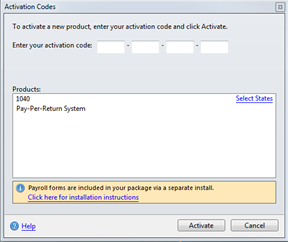
|
Item |
Description |
|---|---|
|
Enter your Activation Code |
Find your activation code(s) on the Fulfillment Confirmation slips that come with your Installation Kit. |
|
Products pane |
If you enter a successful activation code, the name of the product appears in this pane. You can enter the activation codes for multiple products and then activate all of them at once. |
|
Select States link (1040 product only) |
Opens the Select State dialog box, which allows customers installing the ATX 1040 product to select up to 3 states. |
|
Information message (outlined in red) |
For customers who use payroll forms, this message provides a link to installation instructions for payroll products. See W2-1099 or Payroll Compliance. |
|
Help button |
Launches Program Help. |
|
Activate button |
Activates products listed in the Products pane. |
|
Cancel button |
Closes the Activation Codes dialog box. |